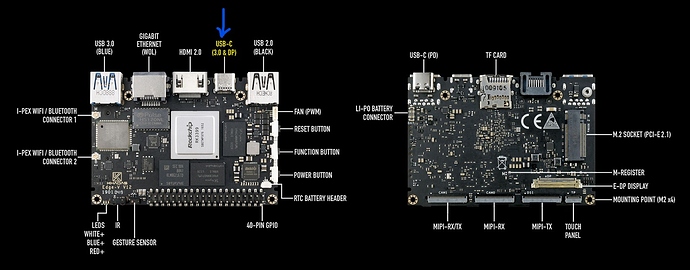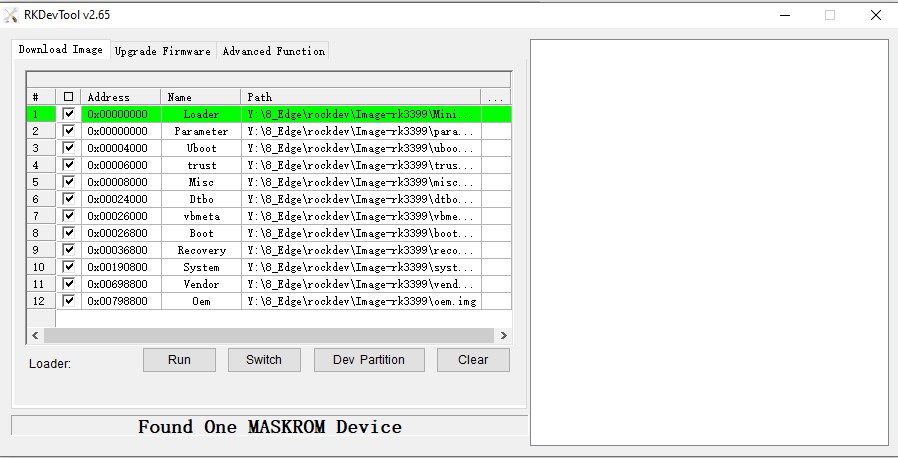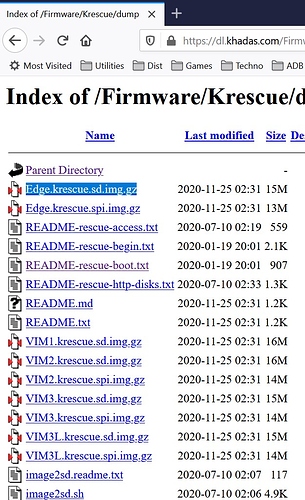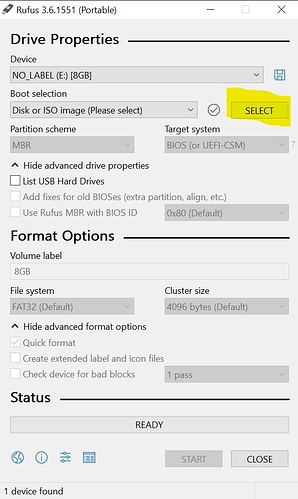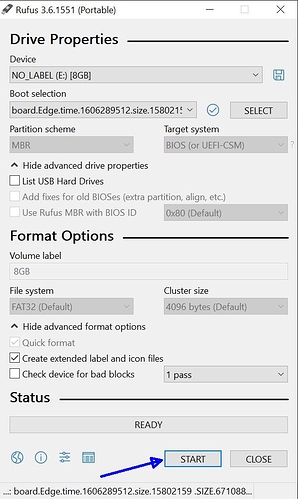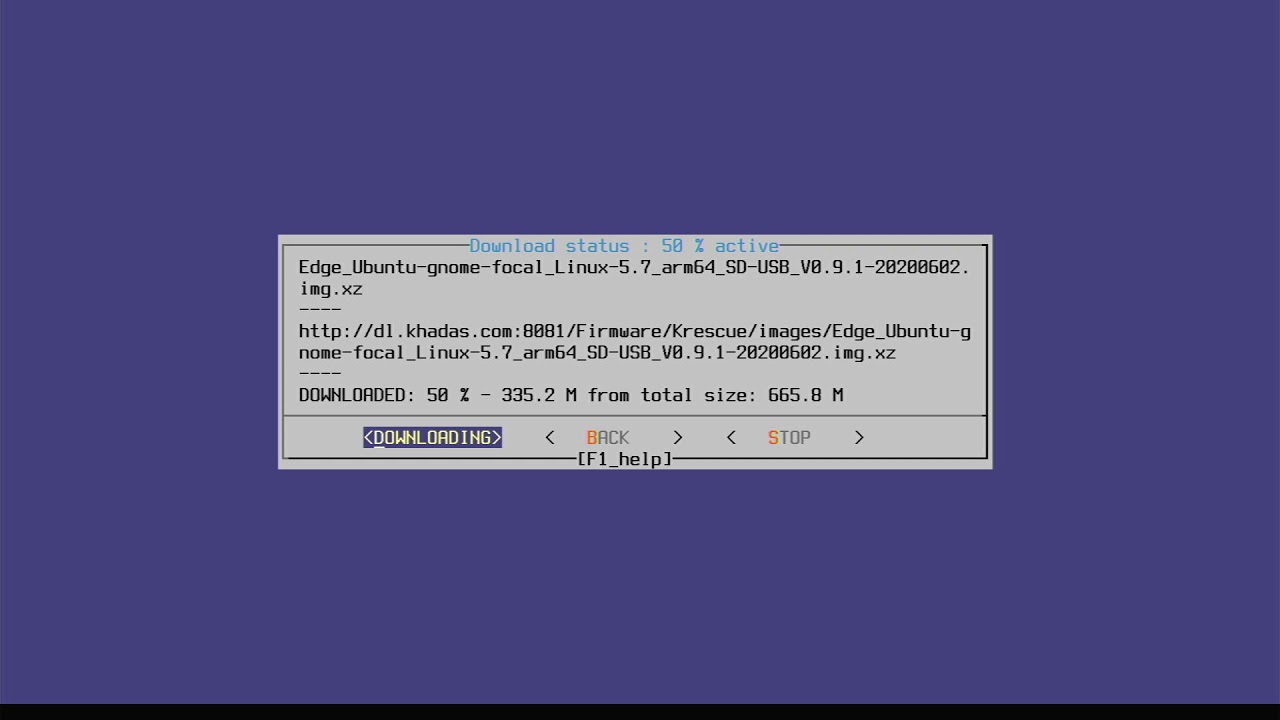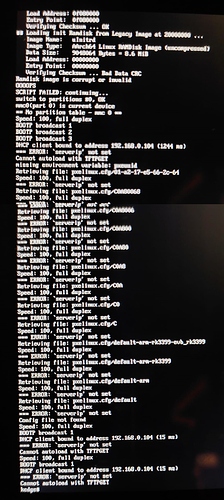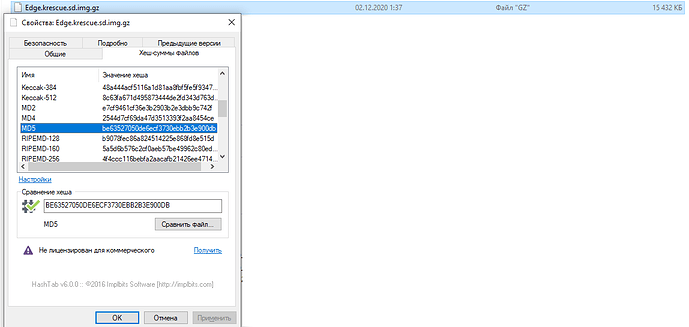Good day
I want to upgrade an EDGE-V from Android to Ubuntu. This can only be done by connecting the device to Windows with a cable. I was install the driver. When switching device to upgrade mode Windows displays the message: USB device is not recognized, the device is not working properly and windows cannot recognize it.
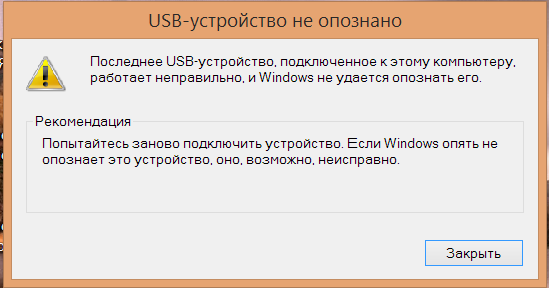
Windows 8.1 Notebook
DriverAssitant_v4.8
The DriverAssitant_v4.91 cannot be install (the uninstall was performed):
Message: Running installation failed!
Tell me what to do?
Regards.
Hello, Krescue can be used to flash the Edge-V from SD card. Power, HDMI and Lan need to be connected. You can navigate Krescue with the Khadas IR remote or connect a USB keyboard prior to booting. I can help you with using Krescue.
Regarding USB-C flashing. NOTE: Remove any SD card occupying the SD card slot. See the image below, the indicated USB-C port must be used when USB-C flashing.
Once tha Android Tool is running and the USB-C cable connected to the indicated USB-C port, update mode(TST mode) can be entered by pressing the Function button 3 times in under 2 seconds. If successful, you should see something like this…
Do you see that?
If not let me know.
Regarding the Driver Assistant… Use it to uninstall the driver and reboot your PC. Using the Driver Assistant, reinstall the driver and try the Android Tool again. Otherwise, check cable. Also some have mentioned that in addition to using the USB-C port indicated for the upgrade cable(data), extra power can be applied to the other USB-C port(PD).
Hello, yes, this method worked for me the last time I was flashing my Edge, although before that one cable from a PC was enough, but the main thing is that I successfully flashed everything! therefore, I also recommended this method to you. Also note that in my case it is Windows 10, and it is recommended to always use fresh tools for Rockchip.
Follow the instructions strictly.
Personally I have never need to supplement the power. I assume this may have something to do with the PC/Laptop being used for the task.
It’s hard for me to say, but I have the same PC and the same OS, the same cable, through the same USB-port.

A mystery worth investigating. 
Hello!
Thanks for answers. The case with the connection to the computer never works. It’s a good idea to use KRESCUE. I see the corresponding menu item. What to do, put the file on SD? What should be the file system? Whether to use eMMC image?
Regards.
Krescue is self-contained. That is, once it has booted and has access to the internet it can do it all. It can download the firmware you choose and install it to the eMMC. Krescue uses images specifically prepared for Krescue to flash. It will show you a list of available firmware. Give me a little time and I will provide some video and/or screenshots to help guide you in its use. Krescue demo videos exist on the Khadas Youtube channel, but last I checked, the Edges were not specifically covered.
Update: @Lench
Download and unzip Edge.krescue.sd.img.gz(https://dl.khadas.com/Firmware/Krescue/dump/).
Use a program like Rufus Portable(https://rufus.ie) to burn the extracted img to an SD card, I use an 8GB card, but I think anything 4GB and above will work.
Select image…
After selecting image, click Start…
When the card has been burned, eject card from PC. With the Edge-V powered off, insert in the card in to the Edge-V’s microSD slot.
Use the Khadas IR remote to navigate Krescue or connect a USB keyboard to the Edge-V. Press the Function(middle button) button 3 times in under 2 seconds, this should result in Krescue booting(see video).
Once Krescue has booted, select the Wizard. If you are connected to LAN, disregard WiFi part. If not connected to LAN, Krescue will show available WiFi networks, logon to your WiFi network. From there let the Wizard guide you. See video for operation.
Note: Krescue downloads the firmware and offers to install it. I chose to cancel, as I do not want to flash my Edge-V. After the download, you may wish to select the Check tab before installing to ensure the downloaded image was successful, otherwise, you would choose the Install option. From there, Krescue will flash the firmware to the Edge-V. Once done flashing, follow Krescue’s instructions to reboot to the newly installed firmware. Should be that simple. Remember to remove the SD card prior to rebooting.
The video, forgive the lack of professionalism, I don’t do much on Youtube. ![]() I did not speed up the downloading part of the video so you would have the demo video in real time.
I did not speed up the downloading part of the video so you would have the demo video in real time.
Good luck. Keep us posted.
Note: Khadas does offer Ubuntu images that run from SD card. These do not use Krescue. I do believe the images for SD can be used to flash the SD firmwares to the eMMC from the running SD images, using a simple command. I have not done that myself, so I cannot offer advice based on experience for doing that. I think you will find Krescue to be the easier method.
Dear RDFTKV!
Thank you for such a detailed answer!
Unfortunately, the instructions could not be followed. I am concerned that my device is defective. I connected to the EDGE-V network, recorded the SD card, Krescue started. But…
On the screen I saw the message Verifying Checksum … Bad Data CRC. Ramdisk image is corrupt or invalid. Script failed.
I’ve tried using an older image and a different SD card. The result is the same.
Regards.
There should only be one image for running Krescue on SD card. It is here. Is that the image you burned to the SD card with Rufus?
Krescue has other functions, including a hardware checker. Krescue should run even if eMMC is corrupt.
Don’t despair, we should be able to find a solution.
Yes. I have one image for running Krescue on SD card. It is https://dl.khadas.com/Firmware/Krescue/dump/Edge.krescue.sd.img.gz
I burned the image to the SD card with Rufus. There is last screen page on my screenshot. The window with wizard did not appear
Khadas Team member @hyphop developed Krescue. Perhaps he will have the solution. I placed the @ sign ahead of his name, that will bring his attention to this thread. We should wait for him to reply.
I burned the image to the SD card with Rufus. There is last screen page on my screenshot. The window with wizard did not appear
how to start krescue for Edge - we have two ways
- just insert SD card and reboot
if Krescue system cant start - try triple press KEY_F - its must work in any case
GOOD LUCK ![]()
@hyphop. There are no problems with starting KRESCUE. I have a problem with boot KRESCUE ending
@hyphop. There are no problems with starting KRESCUE. I have a problem with boot KRESCUE ending problem
i have see message : RAMDISK is corrupt and OOOOPS on your SS
look like krescue image was not properly written or SD card broken
SOLUTION
- try another SD
- rewrite image
- re-download image https://dl.khadas.com/Firmware/Krescue/system/Edge.krescue.sd.img.gz and check crc-sum https://dl.khadas.com/Firmware/Krescue/system/README.txt
Good day!
Tried using 4 different SD cards (2 x 8 Gb, 32 Gb, 64 Gb). The result is the same - CRC error.
Checksums compared - match.
Tried using Rufus, balenaEtcher. The result is the same.
Regards
@Lench are you trying to connect to Krescue over USB with windows PC ?
and execute Krescue commands ? (SSH over USB)
I didn’t have luck to burn image (neither Ubuntu nor Android) to Edge-V via PC - tried both Windows and Ubuntu hosts - no luck, see details here.
Only succeeded burning images to EMMC via Krescue.
Electr1’s post reminded me. When booting Krescue, don’t use your PC to power the Edge-V.
I am using 2.4 A power source