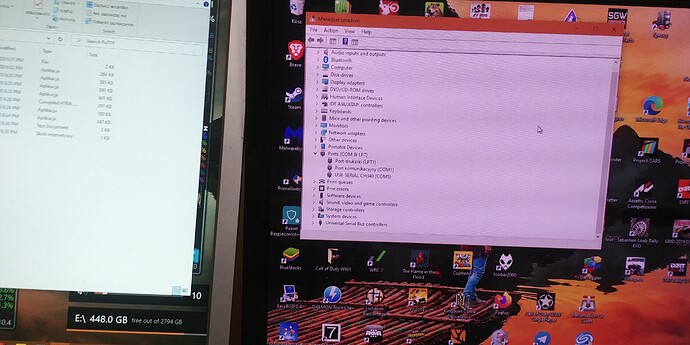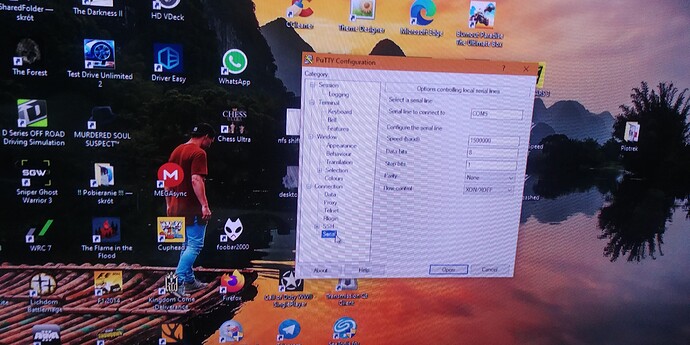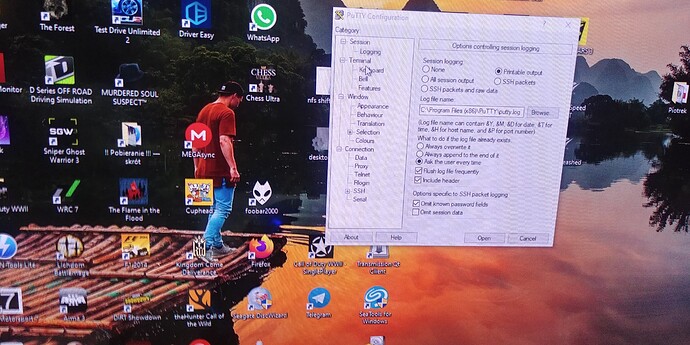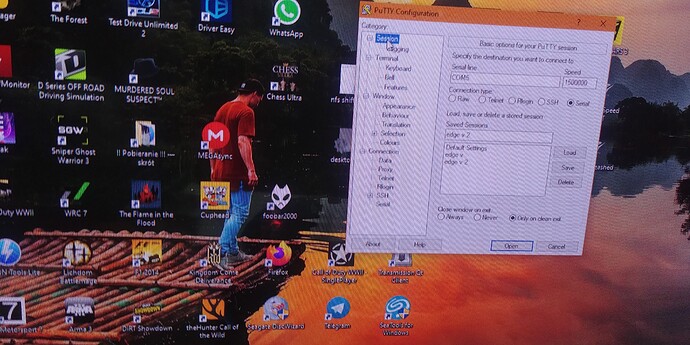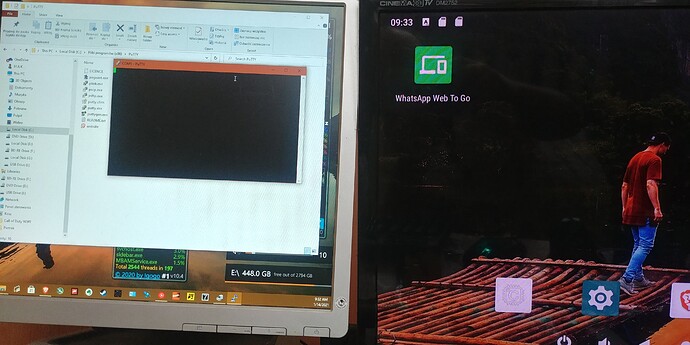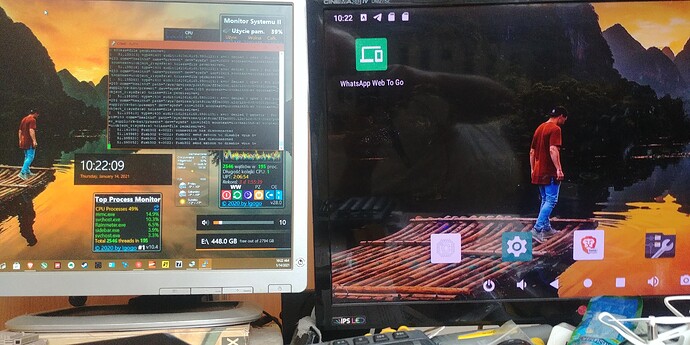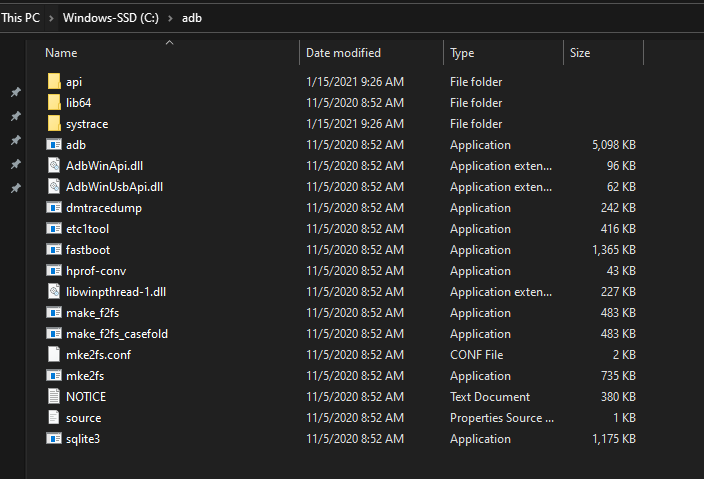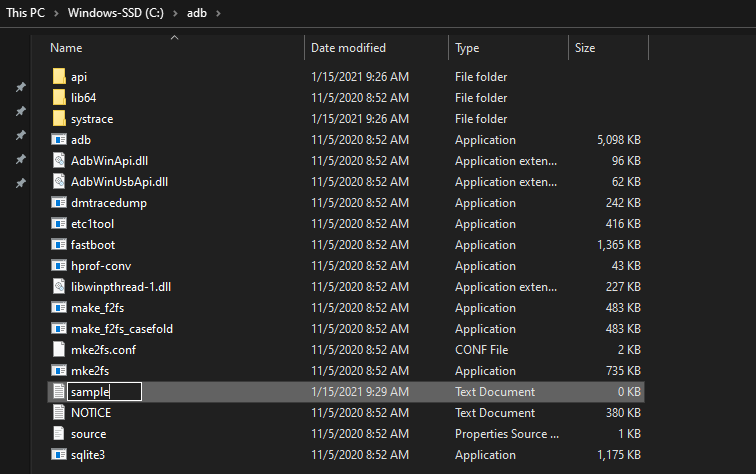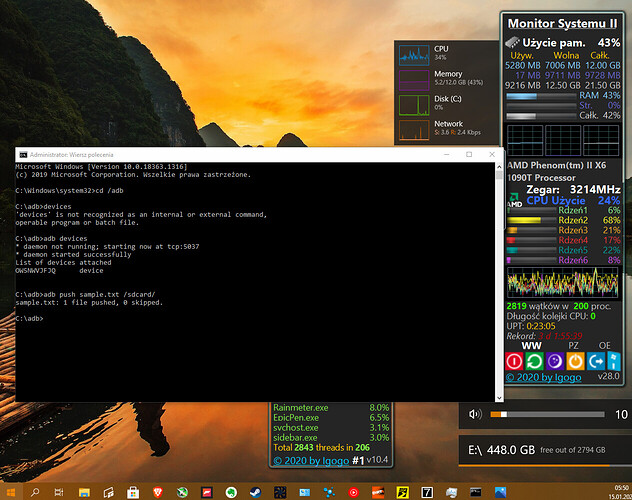I am using Windows 10, it automatically installed the driver for my serial tool. My serial tool is different from yours.
Hope the update fixes it.
Looks like you are very close. Try swapping the Green and White wires and reboot the Edge-V.
Is it safe for me to share this log? I’m logged in to my google account etc …
Excellent, good job.
You will find a file called putty.log at C:\Program Files(x86)\PuTTY\putty.log. The file can be opened with any text editor, such as Wordpad. You can send that to goenjoy for analysis.
Just want to note that you follow instructions very well. 
I will be back here in about 8 hours from the time of this post to see how it turned out.
yes , i have this log. but it save me to share this for mega etc?
The Putty log defaults to omit known password fields. As far as other personally identifiable information contained in the log, I am not sure.
You may want to send goenjoy a private message. You can do that by clicking goenjoy’s avatar and you will see a message button there on the top right.
I don’t know who has access to the Mega.
RDFTKV thank You for help
Glad to help. Keep us posted on the SSD issue.
Today Goenjoy I sent you the Android kernel boot log of my EDGE V private message. I will try to send further logs today after 5 pm.
@Unappu On Android 9.0 firmware, can’t you read and write on your SSD?
Please verify with the following command:
adb push xxx yyy
xxx==> a file
yyy==> SSD disk directory
ok … and again I have to wait for instructions from RDFTKV… RDFTKV please help… “Android Debuge Bridge”. So I have to execute these commands through Windows this tool …
@Electr1 will be better able to help you with ADB, I regret I am no authority on it.
There is a guide here, but you may need additional guidance.
@Unappu I suggest using your windows PC for this, as you might find it more comfortable…
- first get the appropriate platform-tools for your system (this is for windows)
https://dl.google.com/android/repository/platform-tools-latest-windows.zip
extract and place it in the C: drive, and rename the folder toadb
should look like this:
- open a command terminal, and do:
cd /adb
adb devices
this should have started the ADB server, and should have detected the device…
now just make a simple text file in the adb folder, like “sample.txt”
now at this point, I am pretty sure the SSD is detected as something like /sdcard/
so try:
adb push sample.txt /sdcard/
please note that if this last step doesn’t work, its probably because the directory name is different for the SSD, and to find that, we must do some extra steps to find out…
please try these things, and I will explain any further steps, in such a case…
Try other SSDs, preferably Samsung, and let us know.
It looks like goenjoy indicates that the drive is being written to. Will you review goenjoy’s post here?
yes, programs can write to this location, but i can’t
yes i am prepared for it. I still have a few days to return the goods in the store …