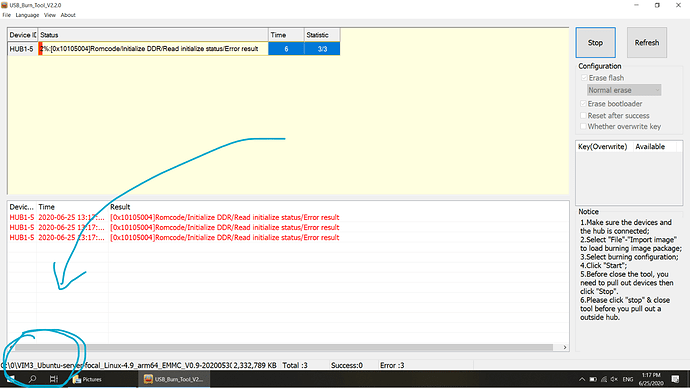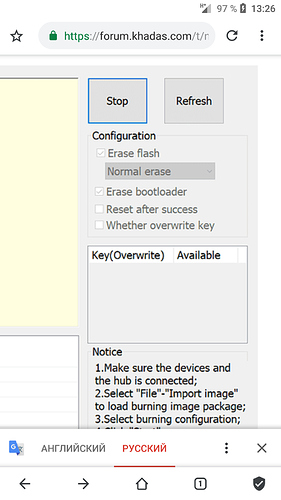for fun, try the previous version of the USB Burning Tool

@vkozloff It is the wrong image ! you were flashing it with VIM3 image, not VIM3L image, that should solve the problem
Yea, that one too  !
!
yes, everything is as expected, firmware incompatibility
Here is your image!
Sorry, my bad. Just downloaded VIM3L_Ubuntu-server-bionic_Linux-4.9_arm64_EMMC_V20191231.7z and flashing via USBBurnTool is in progress now. Will try to repeat the procedure with sd after that. Thanks!
yes, there you can choose “focal” or “bionic”, to your taste


Yes, sweet or spicy 
Ok, I flashed it via USBBurnTool successfully, VIM3L boots, but when I just did
`sudo apt install linux-u-boot-vim3l-mainline linux-image-amlogic-mainline`
I finished with “No partition table - mmc 2” error.
maybe just burn mainline image instead 
I wish it existed… 
only 4.9 for EMMC/VIM3L are there  https://dl.khadas.com/Firmware/VIM3L/Ubuntu/EMMC/
https://dl.khadas.com/Firmware/VIM3L/Ubuntu/EMMC/
oh that’s nothing just boot mainline image from SD card then do emmc install
Just did that, using VIM3L_Ubuntu-server-focal_Linux-5.7-rc7_arm64_SD-USB_V0.9-20200530.7z (which has a new U-Boot). Ended up with the same “No partition table - mmc 2”… Looks like new U-BOOT can’t load Ubuntu from EMMC.
maybe there is still a mistake somewhere, check again
Please erase eMMC and try it again,
just click all the three side buttons to erase eMMC
refer here.
i will check your problem soon!
at this moment just try start krescue - krescue make emmc export as usb drive to host machine
and u can write this image directly to emmc
in any case we will prepare soon new ubuntu image for krescue and every body can write it without problem
Thanks @hyphop, I already have tried this. I can flash any image with kernel 4.9 and old u-boot and it works fine, even via type-c, kresque image or kresque usb drive. When I erase emmc and write a 5.7-based image with a new u-boot, I have tried all available ways of erasing emmc and flashed the new image both via emmc-install and via kresque usb export. All tries ended up with booting into new u-boot with “no partition table found” message.
I had the same problem to write the image to emmc.
But now it works. (I have VIM3, not VIM3L).
Before i began, there was android on the emmc with uboot2015.
I have done the following steps:
1: Burn SD Card with SD_USB Image.
VIM3
https://dl.khadas.com/Firmware/VIM3/Ubuntu/SD_USB/VIM3_Ubuntu-server-focal_Linux-5.7-rc7_arm64_SD-USB_V0.9-20200530.7z
VIM3L
https://dl.khadas.com/Firmware/VIM3L/Ubuntu/SD_USB/VIM3L_Ubuntu-server-focal_Linux-5.7-rc7_arm64_SD-USB_V0.9-20200530.7z
2: Boot from it, login, and run emmc-install command. Select the first option.
It lasts maybe 5min
3: After all files are copied. fdisk -l should look like this
Disk /dev/mmcblk2: 29.1 GiB, 31268536320 bytes, 61071360 sectors
Units: sectors of 1 * 512 = 512 bytes
Sector size (logical/physical): 512 bytes / 512 bytes
I/O size (minimum/optimal): 512 bytes / 512 bytes
Disklabel type: dos
Disk identifier: 0x11fcbcba
Device Boot Start End Sectors Size Id Type
/dev/mmcblk2p1 * 8192 524287 516096 252M c W95 FAT32 (LBA)
/dev/mmcblk2p2 524288 60460639 59936352 28.6G 83 Linux
-
And here comes the problem. There are corrupted files on /dev/mmcblk2p1.
So I have to mount it and copy all files from /boot to /mnt.
You can compare the size of zImage or vmlinuz files.
mount /dev/mmcblk2p1 /mnt
cp -rf /boot/* /mnt -
Now you could do a reboot, disconnect power cable and after you power it again, it should work.
P.S. In my special case, I had a problem, that the new u-boot sometimes failed to read the data from emmc. Sometimes it has worked and sometimes not. (unable to select a mode)
fusb302_init: Device ID: 0x91
Net:
Warning: ethernet@ff3f0000 (eth0) using random MAC address - 52:1e:82:bc:58:b9
eth0: ethernet@ff3f0000
Card did not respond to voltage select!
Card did not respond to voltage select!
750056 bytes read in 241 ms (3 MiB/s)
starting USB…
Bus usb@ff500000: Register 3000140 NbrPorts 3
Starting the controller
USB XHCI 1.10
scanning bus usb@ff500000 for devices… 2 USB Device(s) found
scanning usb for storage devices… 0 Storage Device(s) found
Setting bus to 0
Hit any key to stop autoboot: 0
SF: Detected w25q128fw with page size 256 Bytes, erase size 4 KiB, total 16 MiB
device 0 offset 0x160000, size 0x8000
SF: 32768 bytes @ 0x160000 Read: OK
** Script wrong header **
Device 0: unknown device
Card did not respond to voltage select!
Card did not respond to voltage select!
unable to select a mode
Speed: 1000, full duplex
BOOTP broadcast 1
So I have downloaded
VIM3
https://dl.khadas.com/Firmware/uboot/mainline/VIM3.uboot-mainline.emmc.aml.img
VIM3L
https://dl.khadas.com/Firmware/uboot/mainline/VIM3L.uboot-mainline.emmc.aml.img
and the Burner
https://dl.khadas.com/Tools/USB_Burning_Tool_v2.2.0.zip
Start the USB Burn Tool and import image
(VIM3.uboot-mainline.emmc.aml.img or VIM3L.uboot-mainline.emmc.aml.img)
Mark only Erase bootloader on the right side and press start.
After that, connect the Board through USB-C with the PC.
And press 3 Times in the first 2 seconds the function button in the middle.
The bootloader should upgrade now. It lasts maybe 30s. Then press stop.
Now disconnect all power cables for a few seconds and reboot.
Now every boot is successful.
I hope it helps someone.
Greetings Andreas