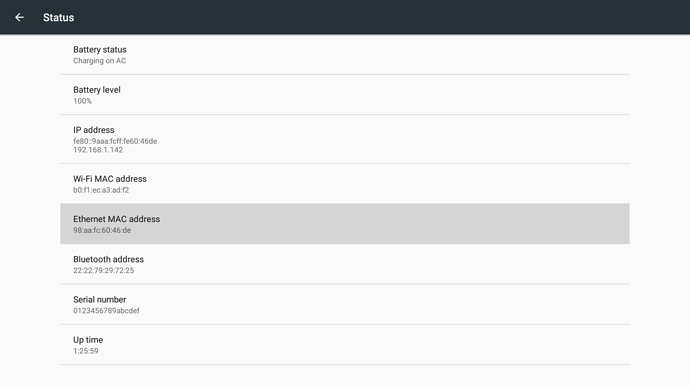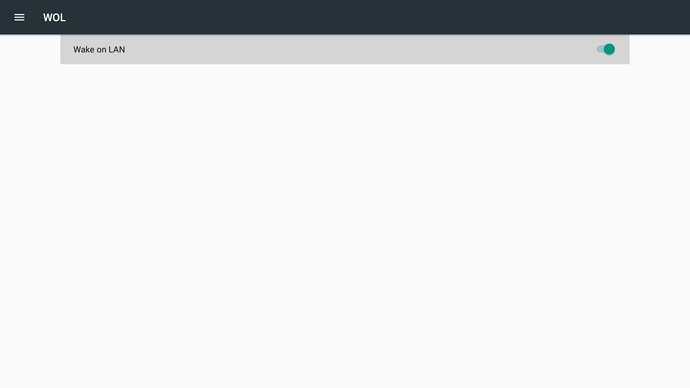Wake on LAN (WOL) is a standard that allows your PC/Phone to turn on a computer via a local network or internet.
VIM2 is different with VIM1 and it support for WOL function.
Firstly, You have to connect VIM2 with LAN and get the ethernet MAC address.
MAC address sticker at the back of board
Unlucky, If the sticker was lost. you can following below steps to get it.
1) On Ubuntu, you can type ifconfig on terminal
khadas@khadas:~$ ifconfig
eth0 Link encap:Ethernet HWaddr 98:aa:fc:60:46:de
inet addr:192.168.1.142 Bcast:192.168.1.255 Mask:255.255.255.0
inet6 addr: fe80::9aaa:fcff:fe60:46de/64 Scope: Link
The 98:aa:fc:60:46:de is ethernet MAC address.
2) On Android, you can get it from Settings->More Settings->About->Status menu.
Enable WOL via U-Boot command
About how to enter into U-Boot command mode, you can refer to TBD
The default WOL is disabled, and here we use kbi to enable it. kbi means Khadas Bootloader Instrucionts, you can refer more KBI instrucions at TBD.
kvim2# kbi trigger wol w 1
set_wol: 1
If you wanna check the WOL status, you can run:
kvim2# kbi trigger wol r
get_wol: 1
You also can enable WOL in Setting->More Settings->WOL menu on Android.
After doing that, Now We can start to test WOL function.
1) Connect VIM2 with LAN
2) Power off VIM2
3) Try to wake up VIM2 with different device and OS.
<1> On Ubuntu PC host, you need to install wakeonlan tool
terry@terry:~$ sudo apt-get install wakeonlan
Now you can wake up VIM2 with MAC address
terry@terry:~$ wakeonlan 98:aa:fc:60:46:de
<2> On Windows PC host, you can download Wake-On-LAN Sender tool
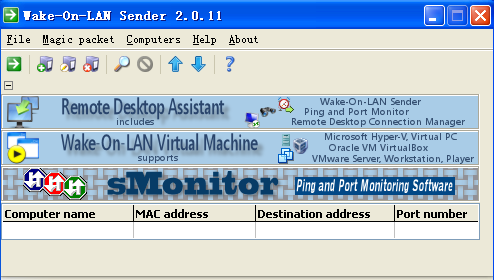
Add remote computer
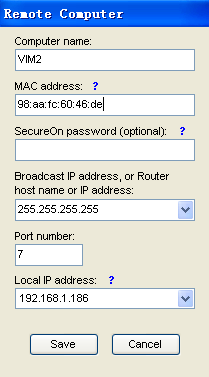
Wake up VIM2 with below button
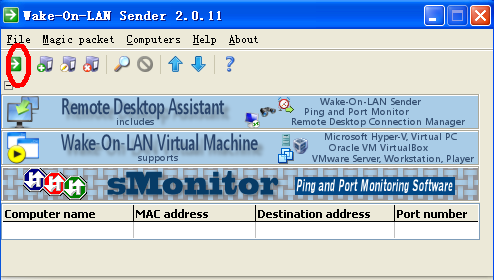
<3> On IPhone, you can search for wake on lan in App Store.