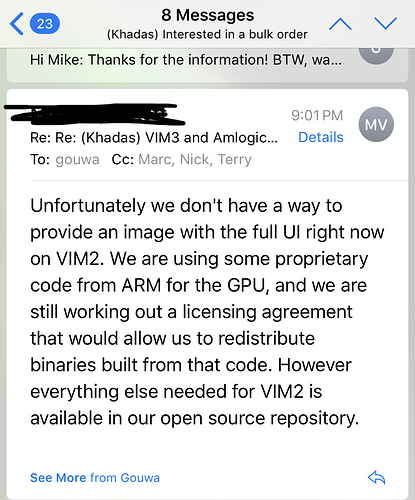Hi, Folks:
As some of you may know that Google’s new operating system Fuchsia has added support for Khadas VIM2, but still under developing. Now I will give some instructions about how to build Fuchsia and get it running on VIM2. Let’s go!
Note: Only support VIM2 PRO/MAX now.
Prepare your build environment (Once per build environment)
Install some essential packages:
$ sudo apt-get update
$ sudo apt-get upgrade
$ sudo apt-get install texinfo libglib2.0-dev liblz4-tool autoconf libtool libsdl-dev build-essential golang git curl unzip gcc-arm-none-eabi
Build U-boot for Fuchsia
In order to boot Fuchsia, a special u-boot is need.
$ mkdir ~/project
$ cd ~/project
$ git clone https://github.com/mikevoydanoff/u-boot -b vim
$ cd u-boot
$ make kvim2_defconfig
$ make -j8 CROSS_COMPILE=aarch64-linux-gnu-
After build you wii find fip/u-boot.bin.
Get fuchsia source code
$ cd ~/project
$ curl -s "https://fuchsia.googlesource.com/scripts/+/master/bootstrap?format=TEXT" | base64 --decode | bash -s garnet
This will download all the source code of Fuchsia under ~/project/fuchsia.
Build Fuchsia
$ cd ~/project/fuchsia
$ source scripts/fx-env.sh
$ fx set arm64
$ fx full-build
If successfully will start to build Fuchsia, this will take some time.
Boot Fuchsia
Update u-boot to Fuchsia version
Copy the u-boot for Fuchsia you build above to TF card or U-disk, and insert it to VIM2, power on VIM2 and boot into u-boot command line. And execute the following commands to update u-boot.
- If your u-boot stored in U-disk
kvim2#usb start
kvim2#fatload usb 0 1080000 u-boot.bin
- If your u-boot stored in TF card
kvim2#mmc info
kvim2#fatload mmc 0 1080000 u-boot.bin
Update u-boot
kvim2#store rom_write 1080000 0 1000000
kvim2#reset
You will boot the u-boot for Fuchsia.
Flash Fuchsia
Enter u-boot command line again and enter fastboot mode to flash Fuchsia.
kvim2#fastboot
Switch to your build host and enter your fuchsia folder. And make sure thst your VIM2 and host PC are in the same local area network.
$ cd ~/project/fuchsia
$ sudo ./scripts/fx flash vim2 --pave
After this you will boot into Fuchsia, and you can connect VIM2 to the HDMI screen you will find the shell.
In the end
If you don’t want to build the Fuchsia from scratch you can use the ready to use u-boot and zircon kernel I build.
-
Update u-boot
Please follow the instructions inBuild U-boot for Fuchsiaabout how to burn u-boot. -
Flash Zircon
- Enter
fastbootmode by holding downPOWER KEY, pressingRESET KEYquickly and keeping pressingPOWER KEYfor a few seconds. - Burn
sudo fastboot flash boot vim2-boot.img
- Enter
Reboot the board you will enter zedboot.