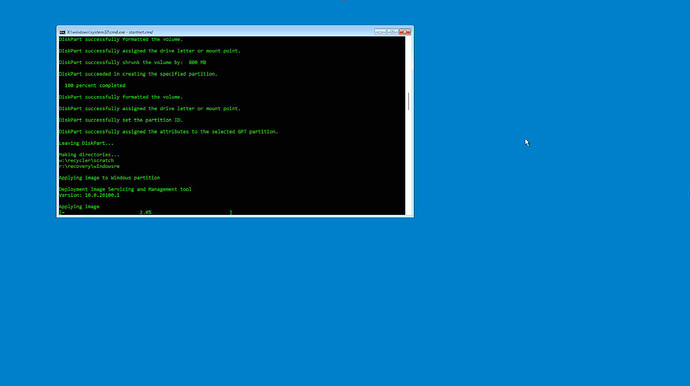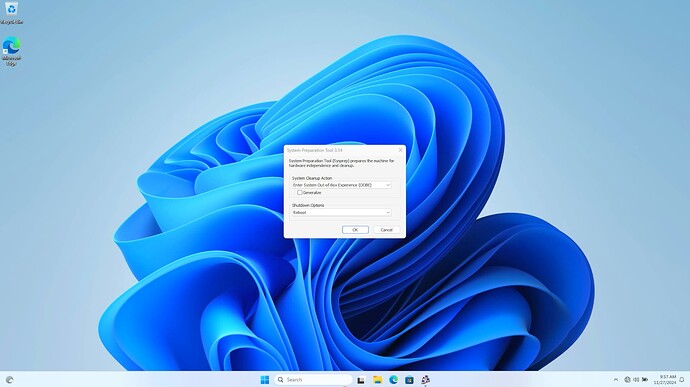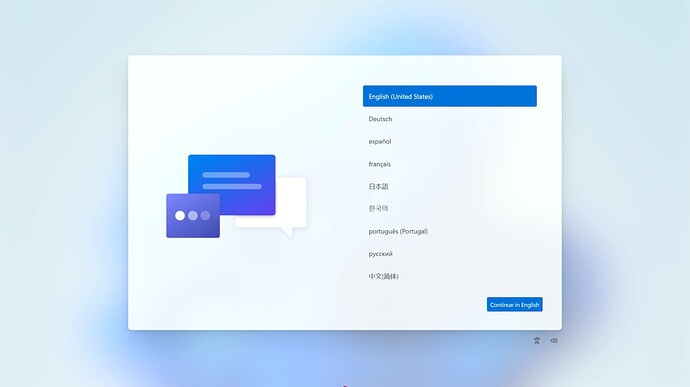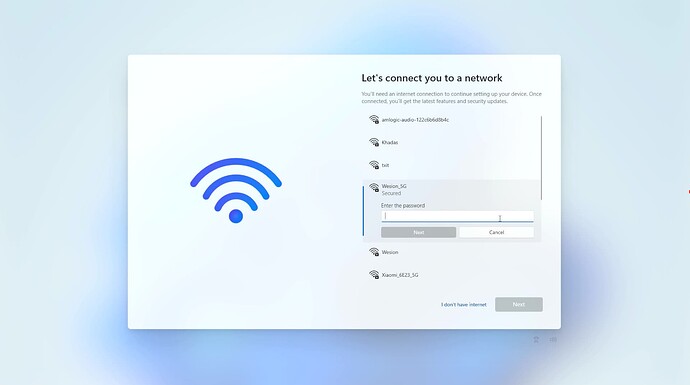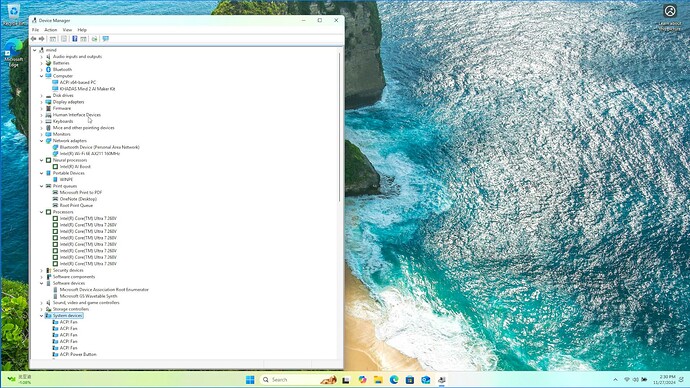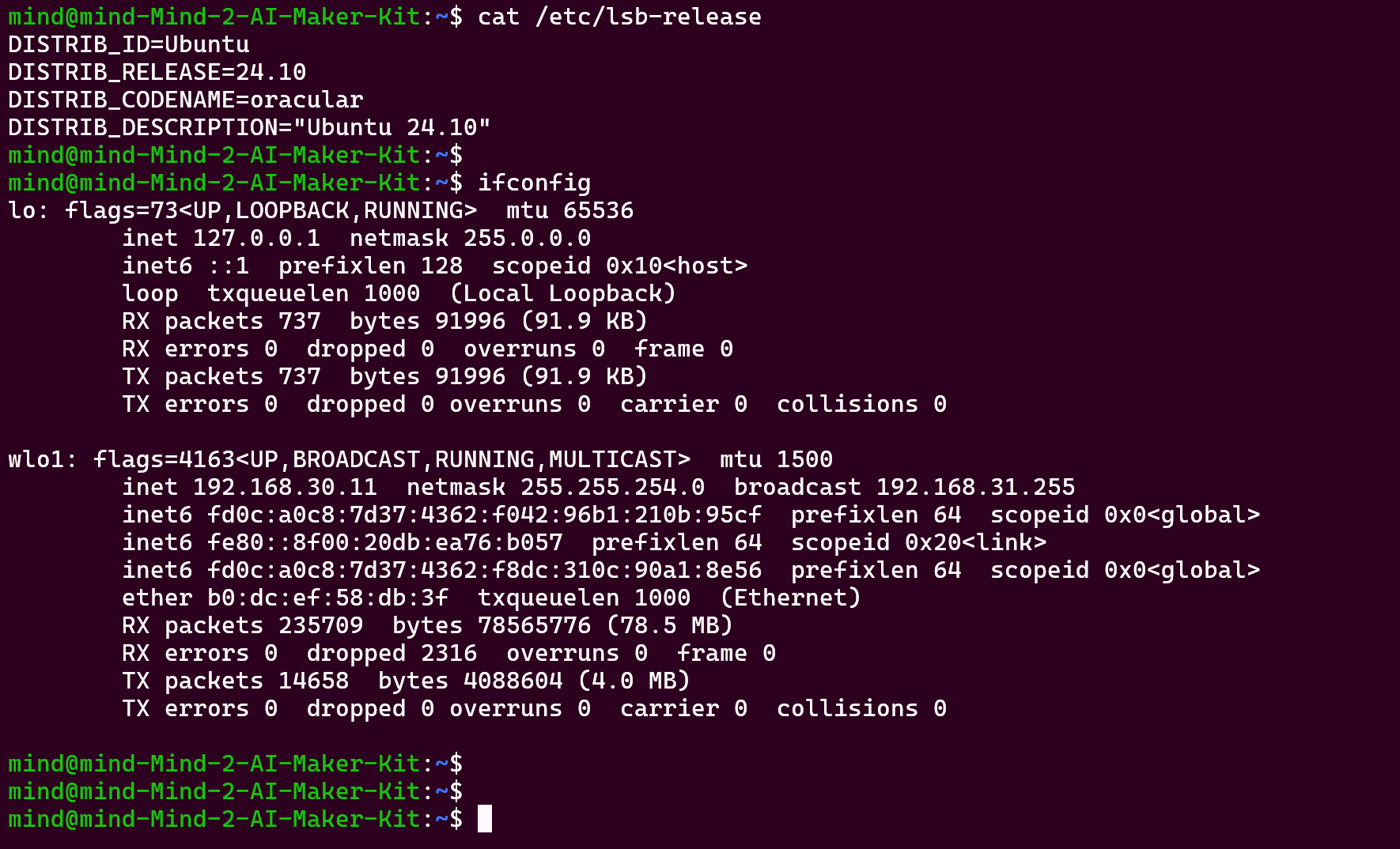Update.
Still unable to get any Windows working on this machine.
The link above for “the Windows OS here” is not useful.
It only has two files, and no explanation or readme. It appears that one is for Chinese with a “cn” in the name, and one is for English with an “en” in the name.
“mm2kai-windows-11-home-en-v1.0-241023.zip”
It’s an incredible 17GB, and it’s in zip format. This requires a huge download, and to unzip it a huge temp area on C:
More importantly it’s not useful.
The file inside the zip is named *.ios, which I assumed was a typo for what should have been *.iso.
I re-named it to *.iso but it is not an ISO formatted file.
This means it can not be used to boot. Only a bootable ISO image can be used to create bootable media.
Just to see if I could get around this error, I created a bootable Windows 11 install drive, then deleted all the files on it, and tried copying the files extracted from the *.ios file.
This won’t work because the drive format required for a bootable Windows 11 drive is incompatible with a monster 16GB file from the *.ios file from Khada.
I did follow the directions in the PDF linked above, but just as expected it is not bootable.
You can’t just copy some files onto a standard drive and boot from it.
I was able to get past the Windows 11 login problem (it won’t allow a login without an internet connection, unlike Windows 10).
I plugged in a USB WiFi device that had built-in support in Windows. That allowed me to login.
I looked around again at Khadas Support and noticed a new directory went up for Khadas for this AI Kit, with a new drivers zip file. Again, a giant 3GB zip file.
https://dl.khadas.com/products/mind/driver/mind-2-ai-maker-kit/
I downloaded the zip, extracted the WiFi driver, and tried to install it by running the installer. Windows 11 returns an error.
I finally got an email response from Khadas Support and it also mentioned a new driver directory, but it only has a small driver for Intel AI-specific features.
https://dl.khadas.com/products/mind/intel-aipc-dev-kit-tool/
Finally, during reboot, I tried F7 (as the linked PDF above says to use), and I tried Delete.
Neither one of them worked.
I had to use Windows Recovery settings to try booting from a USB drive.
So still unable to use the Khadas machine.
Any help would be appreciated.