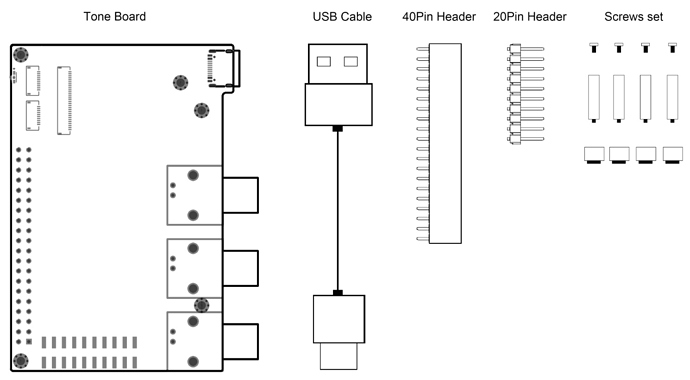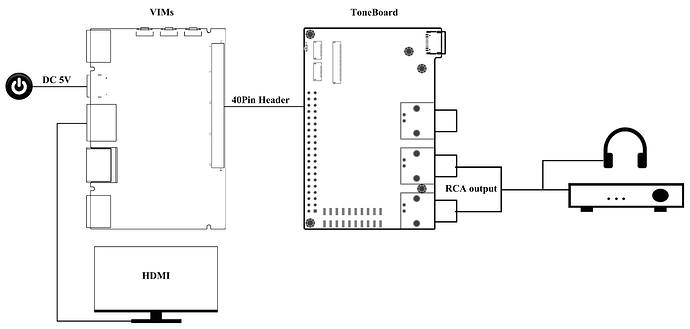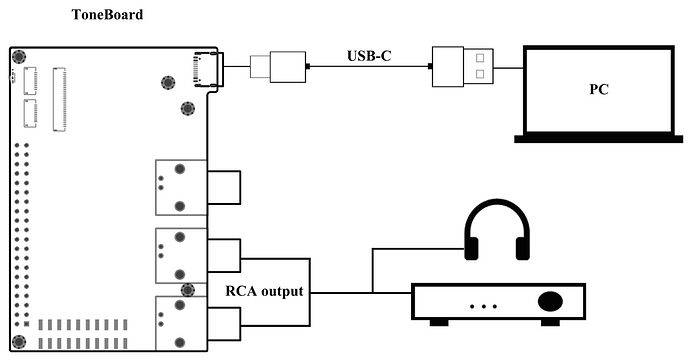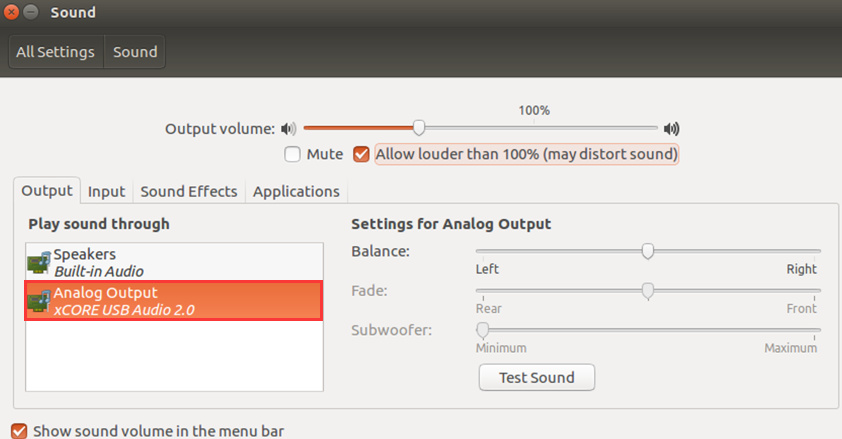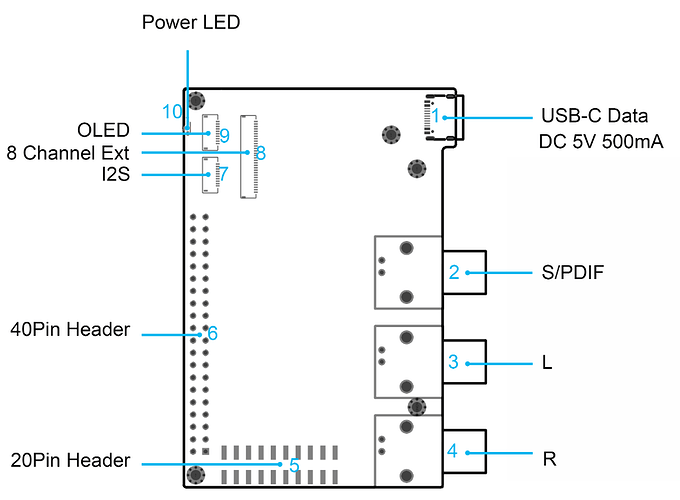Khadas Tone Board User Manual
Thank you for purchasing Khadas Tone Board, now you can easily enjoy Hi-Res Audio at home.
In the box
| VIMs Edition | Generic Edition |
|---|---|
| Tone Board (with 20 & 40 pin header on board) | Tone Board |
| USB Cable | USB Cable |
| Screws set | Screws set |
| - | Header: 40 PIN Female |
| - | Header: 20 PIN |
Device connection
-
VIMs
| step | operation |
|---|---|
| step 1 | connect Tone Board and VIMs through 40Pin Header |
| step 2 | connect RCA output |
| step 3 | connect HDMI and DC 5V |
-
Others
| step | operation |
|---|---|
| step 1 | connect RCA output |
| step 2 | connect Tone Board and PC through USB-C cable |
Setting up
Most software platforms have integrated Tone Board drivers, and Windows platforms need to install drivers.
-
VIMs
Make sure firmware of VIM1 is upgrade to VIM_Nougat_V180524 or later.
Make sure firmware of VIM2 is upgrade to VIM2_Nougat_V180413 or later. -
Windows
Take windows 10 for example, windows xp and windows 7 is similar.
- install XMOS driver
- Download
- Decompression and run setup.exe to install driver
- install finished
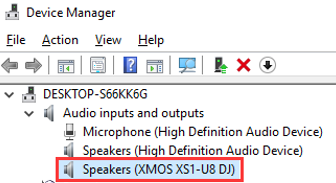
- switch sound card for Tone Board
- Click the sound icon from the lower right corner of the task-bar.
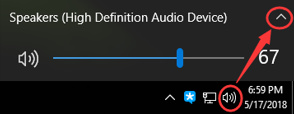
- Chose XMOS XS1-U8 DJ for the default sound-card.
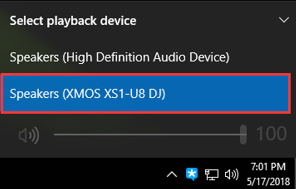
- Click the sound icon from the lower right corner of the task-bar.
- install XMOS driver
-
Ubuntu
- switch sound card for Tone Board
- switch sound card for Tone Board
-
MacOS
- switch sound card for Tone Board
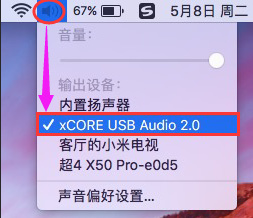
- switch sound card for Tone Board
-
Raspberry Pi
-
switch sound card for Tone Board
-
volumio
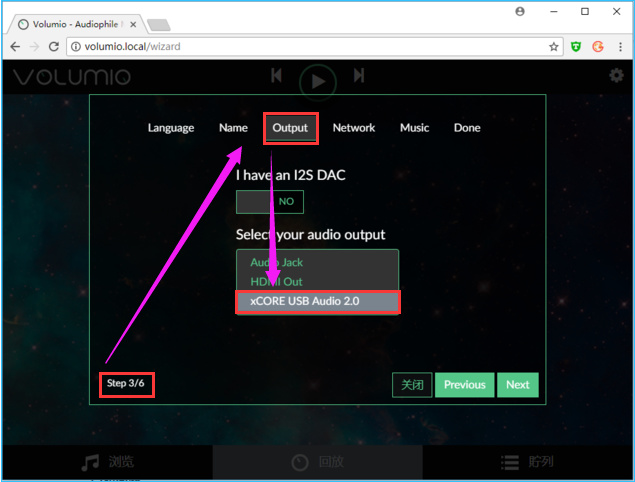
-
Raspberry Pi
-
-
1.list sound card
$ aplay -l
2.switch sound card
$vi ~/.asoundrc
3.replace card 0 for XMOS sound card
pcm.!default {
type hw
card 0
}
ctl.!default {
type hw
card 0
}
Ports and interfaces
| No | Ports | Function |
|---|---|---|
| 1 | USB-C | Power supply & data transmission |
| 2 | S/PDIF | S/PDIF input/output |
| 3 | L | Audio left channel output |
| 4 | R | Audio right channel output |
| 5 | 20Pin Header | Debug Port, update XMOS firmware |
| 6 | 40Pin Header | VIMs connector (Power supply & data transmission) |
| 7 | I2S | VIMs I2S output |
| 8 | 8 Channel Ext | XMOS 8 Channel extend |
| 9 | OLED | VIMs OLED display |
| 10 | Power LED | Power supply indicator |
No5: 20 Pin Header Pinout (J4)
| SIGNAL | PIN | PIN | SIGNAL |
|---|---|---|---|
| VCC_3V3 | 1 | 11 | TONE_5V |
| Linux_TX | 2 | 12 | TONE_5V |
| Linux_RX | 3 | 13 | GND |
| GND | 4 | 14 | GND |
| XL_DN1 | 5 | 15 | XMOS_RST |
| XL_DN0 | 6 | 16 | XMOS_TDO |
| XL_UP0 | 7 | 17 | XMOS_TDI |
| XL_UP1 | 8 | 18 | XMOS_TCK |
| XMOS_3V3 | 9 | 19 | XMOS_TMS |
| GND | 10 | 20 | GND |
No6: 40 Pin Header Pinout (J1)
| SIGNAL | PIN | PIN | SIGNAL |
|---|---|---|---|
| 5V_1 | 1 | 21 | GND5 |
| 5V_2 | 2 | 22 | OLED_SCL |
| VIM_DN | 3 | 23 | OLED_SDA |
| VIM_DP | 4 | 24 | GND6 |
| GND | 5 | 25 | - |
| - | 6 | 26 | - |
| - | 7 | 27 | VCC_3V3 |
| - | 8 | 28 | GND7 |
| GND | 9 | 29 | I2S_SCLK |
| ADC0 | 10 | 30 | I2S_MCLK |
| - | 11 | 31 | I2S_SDO |
| - | 12 | 32 | I2S_LRCK |
| VIM_SPDIF | 13 | 33 | I2S_SDI |
| GND3 | 14 | 34 | GND8 |
| UART_RX_AO_B/SPDIF_MODE | 15 | 35 | OLED_PWREN |
| UART_TX_AO_B/SPDIF_IN_MODE | 16 | 36 | - |
| GND4 | 17 | 37 | OLED_RST |
| Linux_RX | 18 | 38 | - |
| Linux_TX | 19 | 39 | MUTE |
| VCC_3V3 | 20 | 40 | GND9 |
No7: I2S FPC Connectors Pinout (J9)
| PIN | SIGNAL |
|---|---|
| 1 | TONE_5V |
| 2 | GND |
| 3 | VCC_3V3 |
| 4 | GND |
| 5 | I2S_SCLK |
| 6 | I2S_MCLK |
| 7 | I2S_SDI |
| 8 | I2S_LRCK |
| 9 | I2S_SDO |
| 10 | GND |
No8: 8 Channel Ext FPC Connectors Pinout (J3)
| PIN | SIGNAL |
|---|---|
| 1-3 | TONE_5V |
| 4-6 | GND |
| 7,8 | XMOS_3V3 |
| 9 | XMOSIO3 |
| 10 | XMOSIO2 |
| 11 | XMOSIO1 |
| 12 | ADC0 |
| 13 | VOLUME |
| 14 | XMOS_SCL |
| 15 | XMOS_SDA |
| 16 | MUTE |
| 17 | DAC_RST |
| 18 | GND |
| 19 | MCLK |
| 20 | GND |
| 21 | LRCK/DSD_CLK |
| 22 | GND |
| 23 | BCLK/DSD_1 |
| 24 | GND |
| 25 | SIN0/DSD_2 |
| 26 | SIN1/DSD_3 |
| 27 | SIN2/DSD_4 |
| 28 | SIN3/DSD_5 |
| 29 | DSD_6 |
| 30 | GND |
No9: OLED FPC Connectors Pinout (J8)
| PIN | SIGNAL |
|---|---|
| 1 | TONE_5V |
| 2 | TONE_5V |
| 3 | OLED_SCL |
| 4 | OLED_SDA |
| 5 | GND |
| 6 | - |
| 7 | OLED_RST |
| 8 | OLED_PWREN |
| 9 | - |
| 10 | GND |
FAQs
- How to extend to 8 channel audio
XMOS support 8 channels analog lineout, and Tone Board DAC(ES9038Q2M) has already used 2 channels. Users can add DAC for 8-channel expansion.