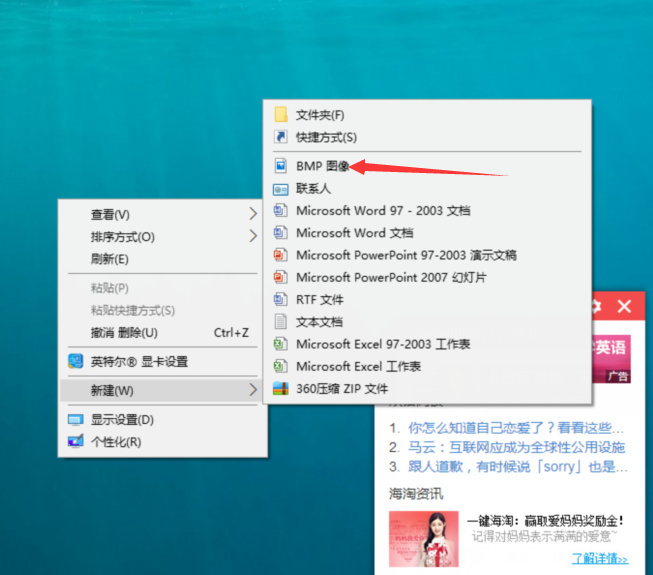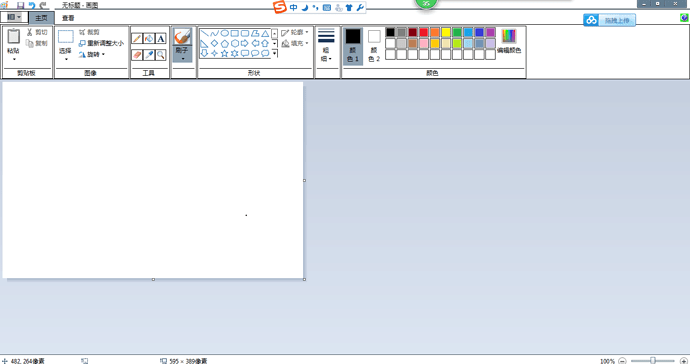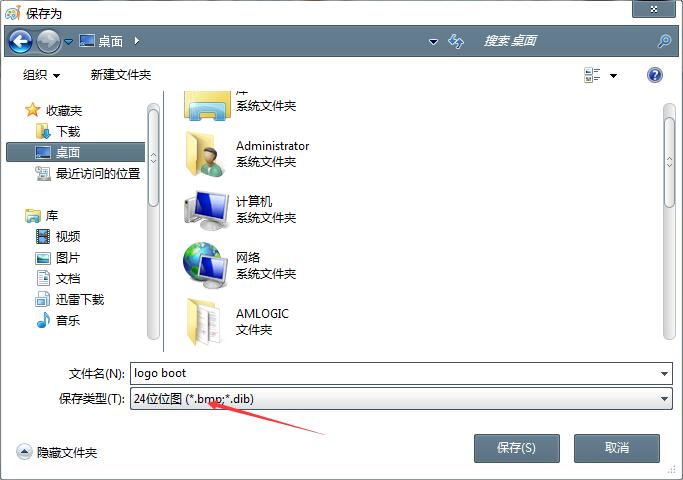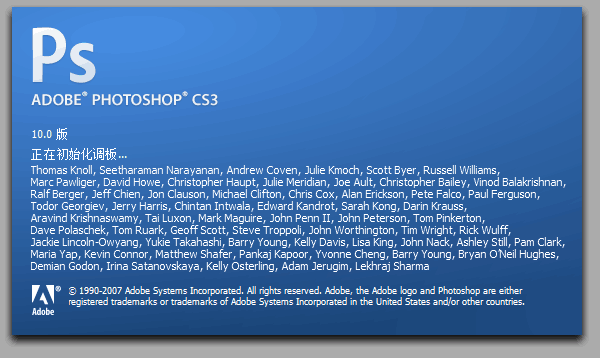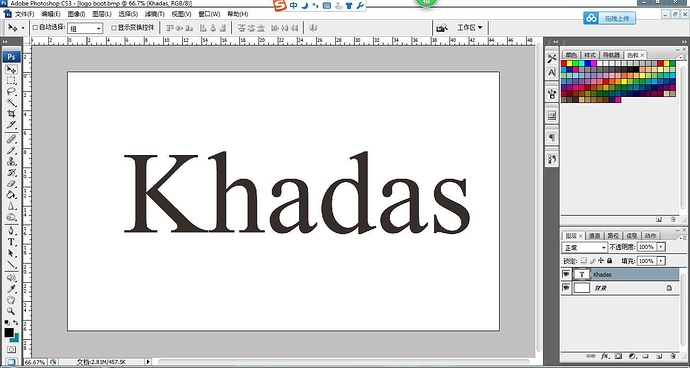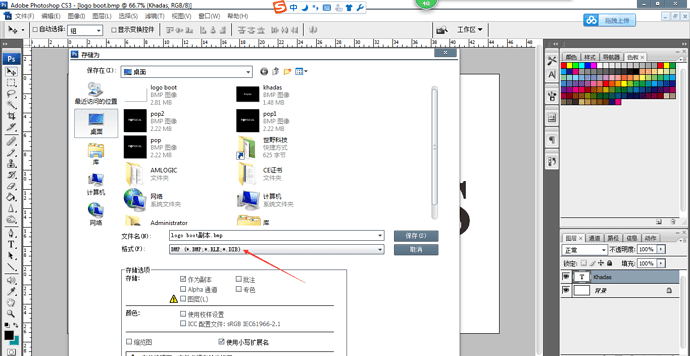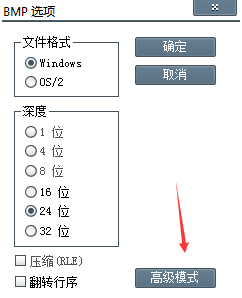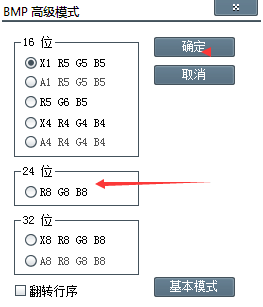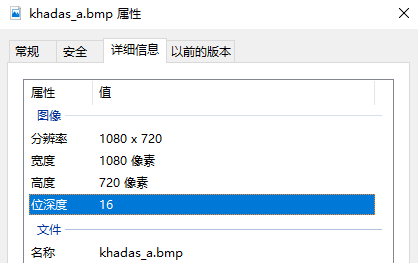Hi there,
I’ve followed the tutorial about creating a boot logo.
I’ve especially respected the image format using a 24 bits 480 x 480 image.
$ file bootup.bmp
bootup.bmp: PC bitmap, Windows 3.x format, 480 x 480 x 24
The point is when the board boots up, the logo looks terrible.
I feel the image is not encoded in the right format.
Do you know which software do I have to use to make my logo?
So that I can get the same result as the tutorial.
$ file ~/Pictures/khadas.bmp
/home/gouwa/Pictures/khadas.bmp: data
Peace,
Does anyone know or ever created a boot logo?
Terry
3
You can make your logo via photoshop
BMP format,should be one of:
16bit RGB565 BMP format
24bit RGB888 BMP format
How to set up a new logo with the format of BMP
Newly-built file by the Windows Drawing Tool of PC like
I am using Window O/S 10.0, just click the right of the mouse, there is a new BMP format picture built:
or you can use this Drawing Tool to have the new BMP file:
then save to the format of BMP
When save the format, choose the bits of 24
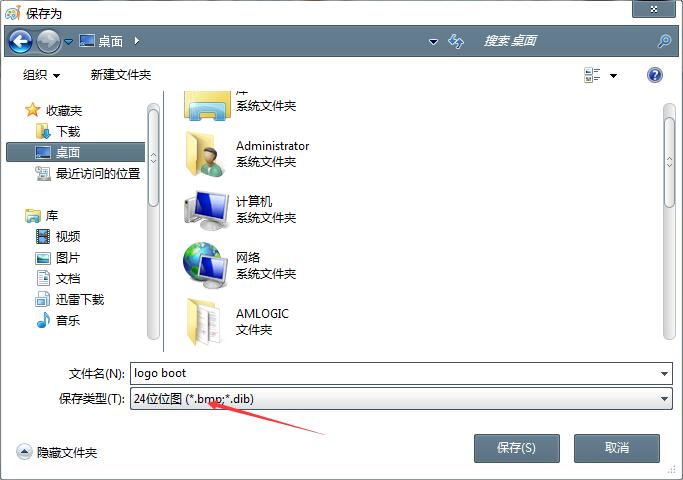
Then open this file by Photoshop
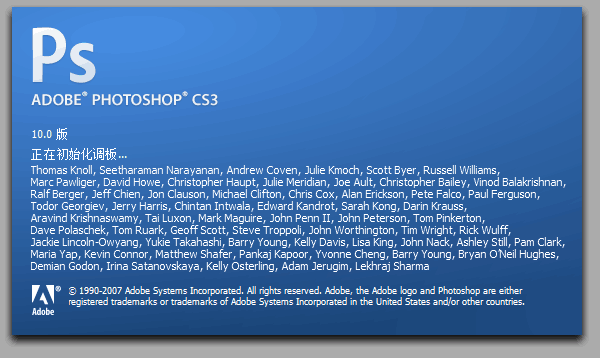
Adjust the logo.bmp you want, by phototshop, and then save it and choose the format of BMP
when you confirm the save, there is a small windows of the options of the BMP file comes out, select the advanced mode:
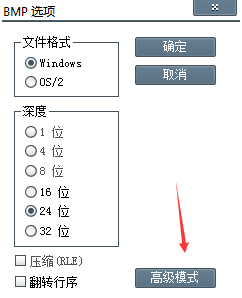
and then choose the 24BIT RGB888
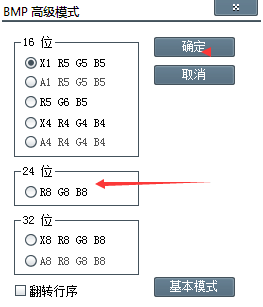
enjoy!
4 Likes
Convert the picture to 16bit RGB565 BMP format
1、Use the photoshop to open the picture
2、Save as 16bit R5 G6 B5
Converted properties:
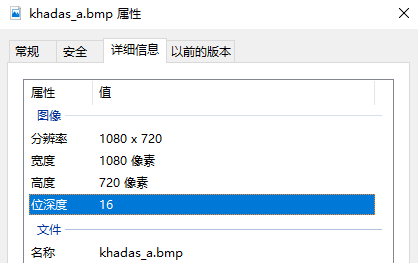
$ file /mnt/hgfs/VMware_Share/khadas_a.bmp
/mnt/hgfs/VMware_Share/khadas_a.bmp: data
So you can use it as a boot logo
2 Likes