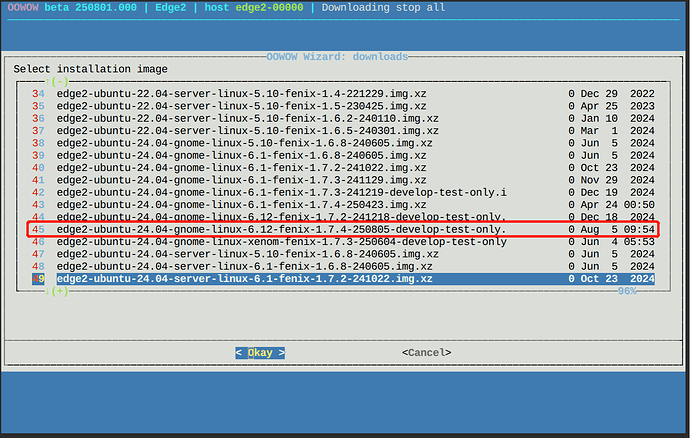Run Multiple Android Windows with Waydroid
Credit: Special thanks to Willzen — thanks to the Armbian vendor kernel now supporting Panthor, Waydroid can run Android apps on your board with full multi-window capability!
You could install it online using OOWOW now.
 Why This Is Exciting
Why This Is Exciting
With Panthor support, you can now:
- Run Android alongside Linux
- Launch multiple Android apps in their own windows (just like desktop apps)
- Enjoy full integration with your Linux desktop
1. Install Waydroid
curl https://repo.waydro.id | sudo bash
sudo apt install waydroid
2. Get the Panthor-Supported Image
Download the Panthor-ready Waydroid image (.tar.gz) to your PC and send it to your device:
scp ~/Download/2.waydroid-panthorv10-240416-v1.img.tar.gz khadas@192.168.xx.xxx:
Extract it to the proper location:
sudo mkdir -p /usr/share/waydroid-extra/images
sudo tar -xvzf 2.waydroid-panthorv10-240416-v1.img.tar.gz -C /usr/share/waydroid-extra/images
3. Initialize Waydroid
sudo waydroid init -f -i /usr/share/waydroid-extra/images
waydroid session start
4. Enable Multi-Window Mode
Switch between single and multi-window with ease:
waydroid prop set persist.waydroid.multi_windows true # Enable
waydroid prop set persist.waydroid.multi_windows false # Disable
When enabled, each app opens in its own resizable window!
5. Install and Launch Android Apps
List installed apps:
waydroid app list
Apps also appear in your Android app menu after installation.
Send your APKs to the device, then install and launch:
waydroid app install com.example.apk
waydroid app launch com.example
 What You Get
What You Get
- Multiple Android apps at once
- Windowed experience like a native Linux app
- Smooth performance thanks to Panthor hardware acceleration
Get ready to take your Linux board to the next level with desktop-style Android multitasking!