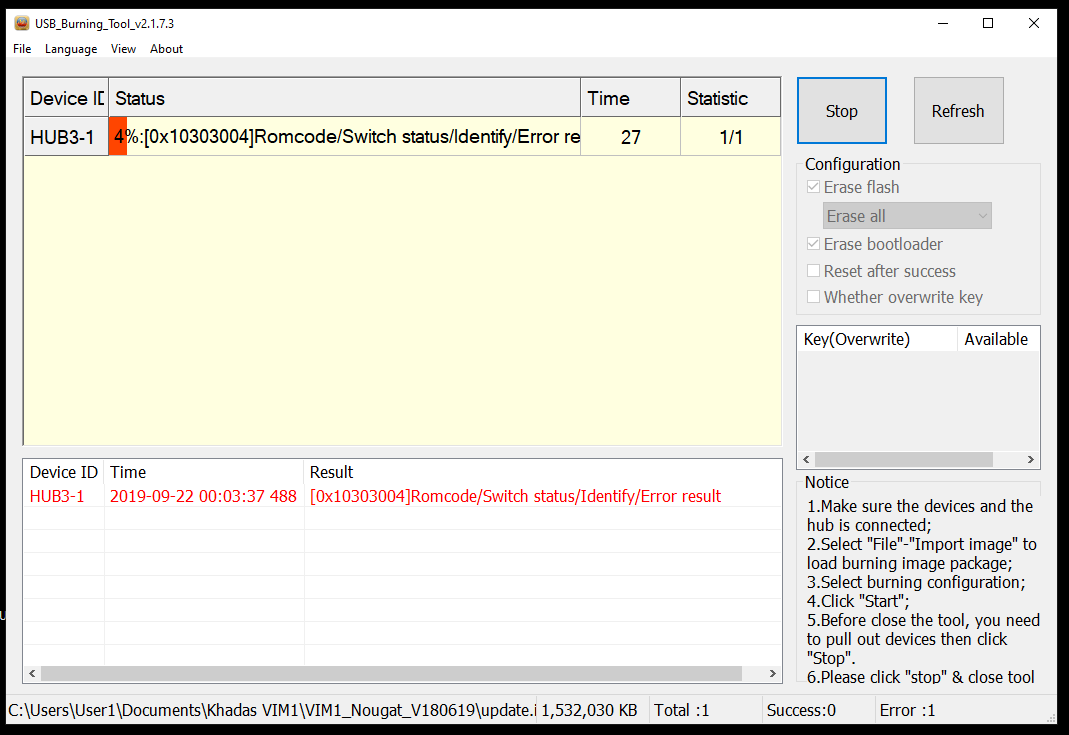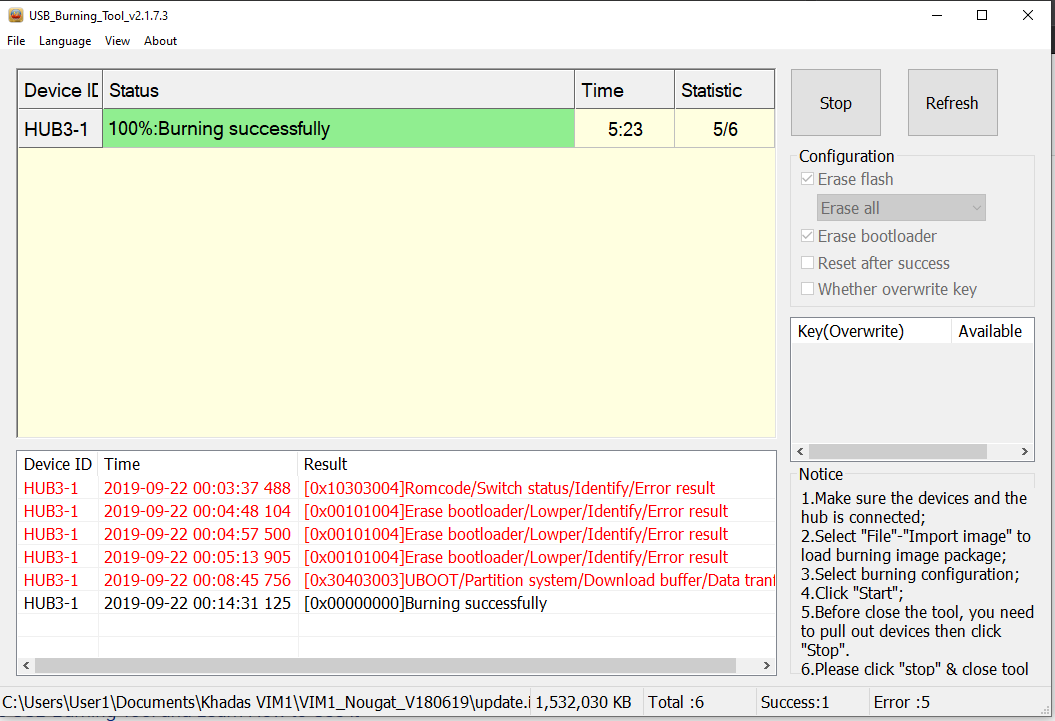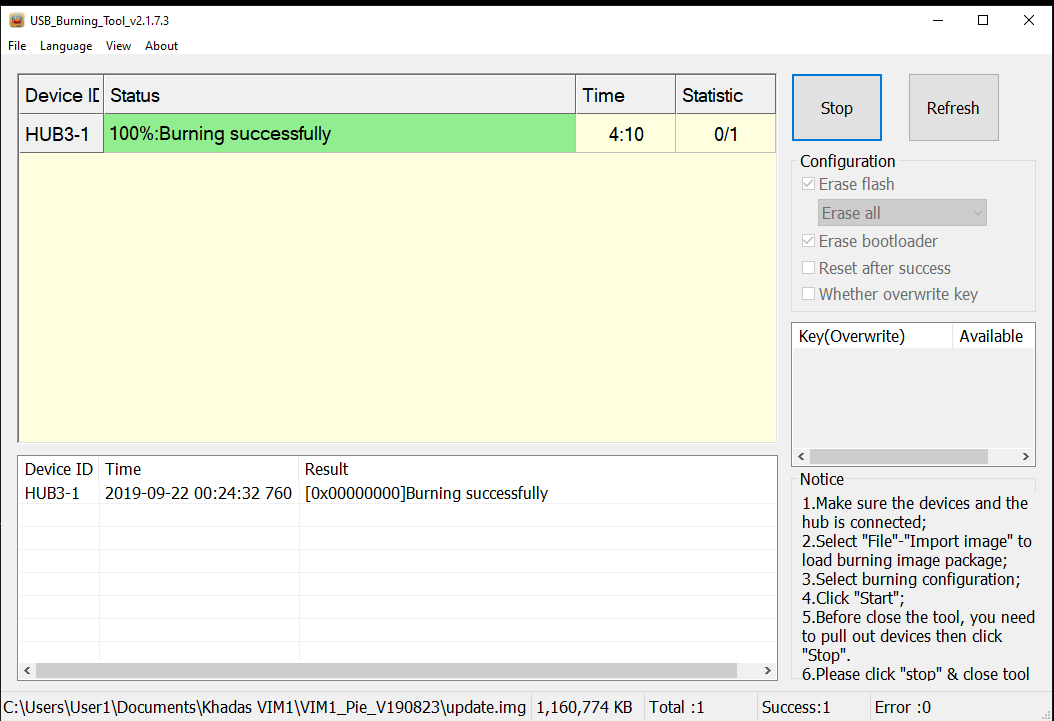I spent some time trying to replicate your issue. I ran in to the issue when attempting to downgrade to the latest 7.1.
First attempt…
After 5 attempts(look at the tool’s log), never closed the tool or disconnected the VIM1, just clicked stop and then start again…
After burning Khadas’ Android 9…
After that I flashed superceleron’s Custom Android Pie(Normal), went right in.
I don’t know why yours is taking so many attempts, but it can be done.
By the way, these errors are not unique to Khadas products, but a product of the AML USB Burning Tool.
What i did…
1.) Open tool and load image, set to Erase all.
2.) Pushed and held power button, connected USB cable to the PC, held power button until the tool reported Connect success.
Clicked Start in the tool, when it failed I clicked stop, then clicked start again, repeated until it was successful.
Using the Burn Card Maker to update from micro SD card.
After all of that, I downgraded to the latest 7.1 again.
Using the Burn Card Maker, I loaded superceleron’s Custom Android Pie(Normal) in to the Burn Card Maker. I set the option in the burn Card Maker to Forcefully Erase All and made the card.
I ejected the card after the tool was done. With the USB-C cable removed from the VIM1, I inserted the card in to the VIM1’s card slot, held the power button and connected the USB-C(for power) cable to the VIM1, While holding the power button I immediately pressed the reset button for 2 seconds and released the reset button, held the power button for 10 seconds and released it. The screen goes black for a few seconds and then the Update screen with the little Android guy(see picture below) came on the screen, the progress bar advanced, when it was done the VIM1 rebooted. After a few seconds it started booting superceleron’s Custom Pie. Worked with out issue.
(Stock Photo)