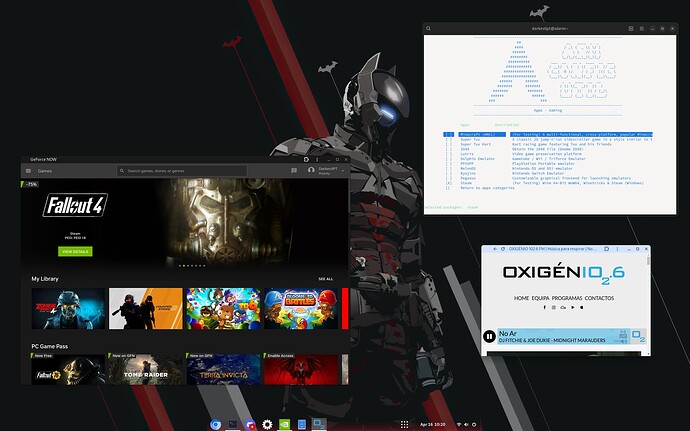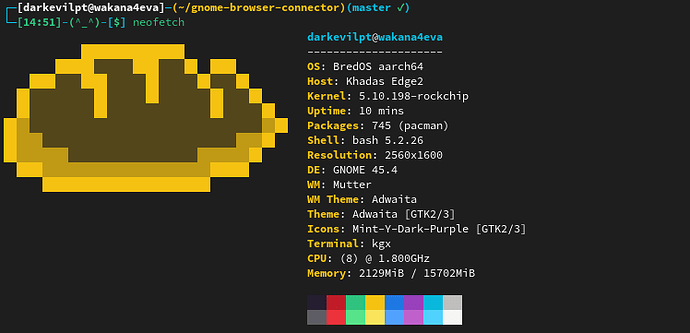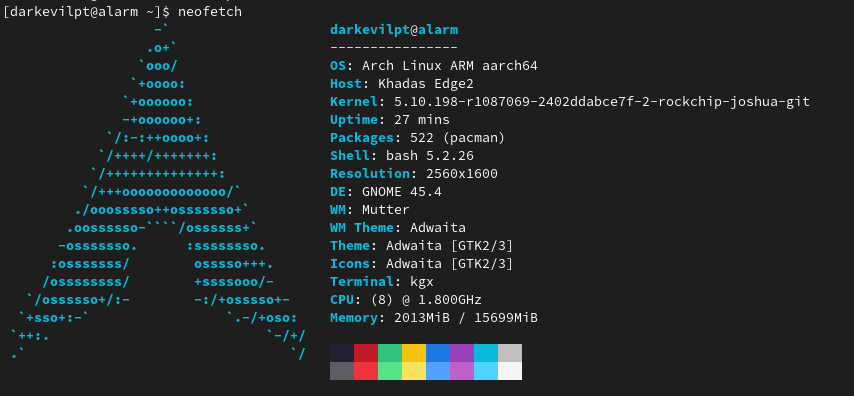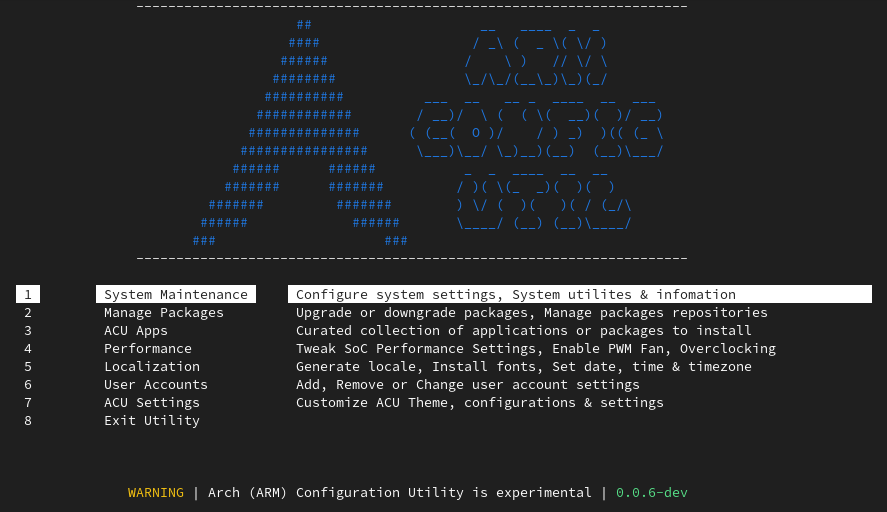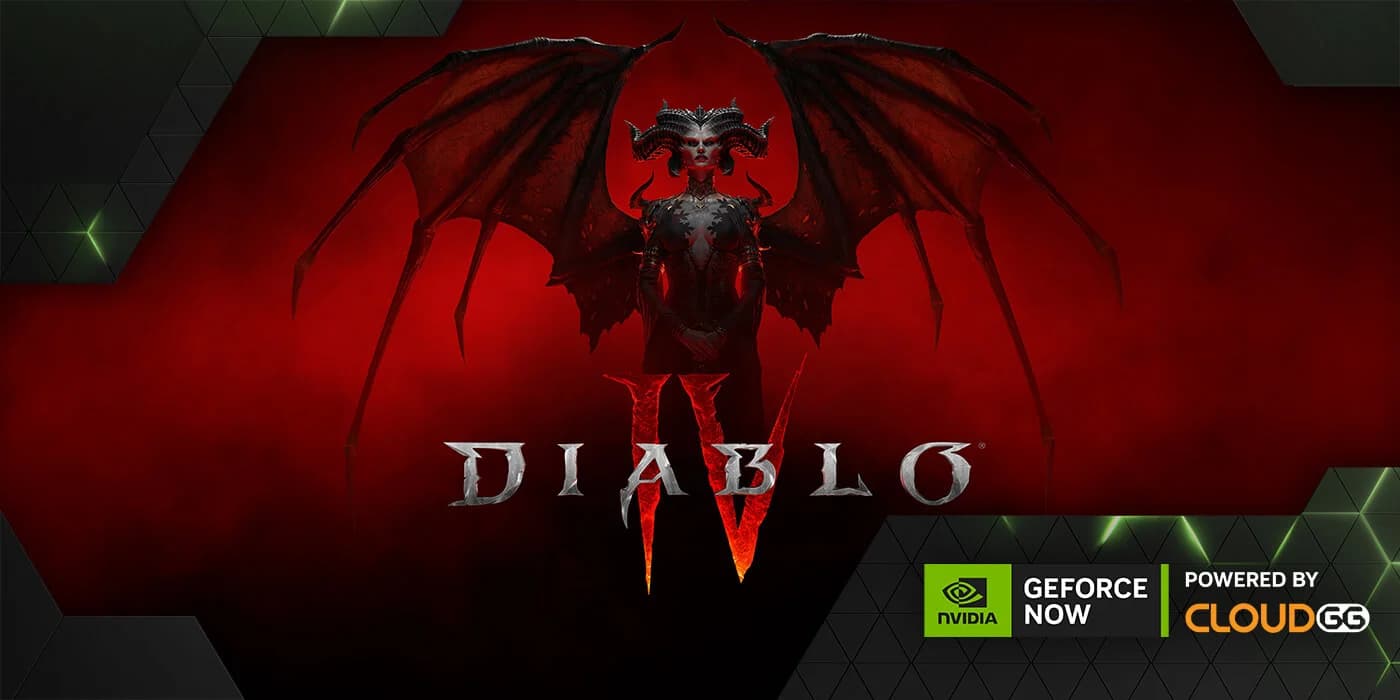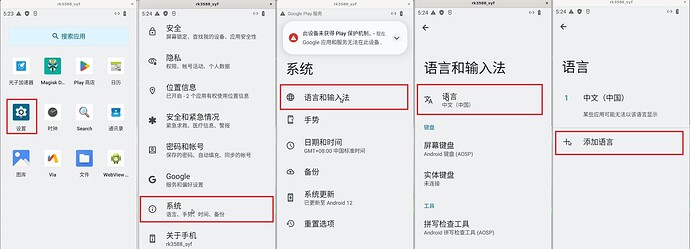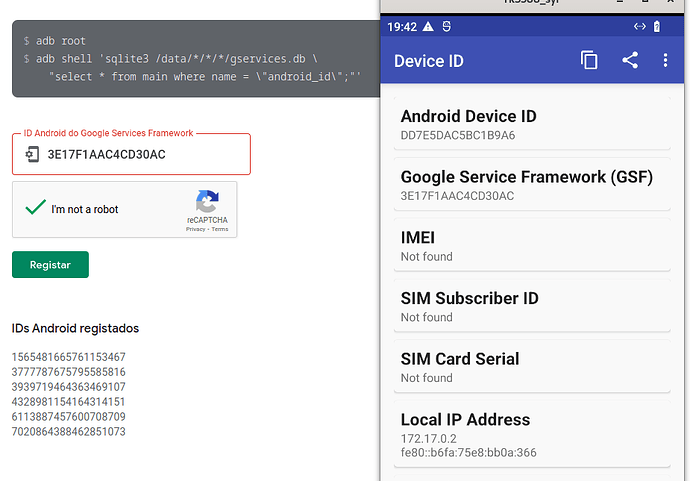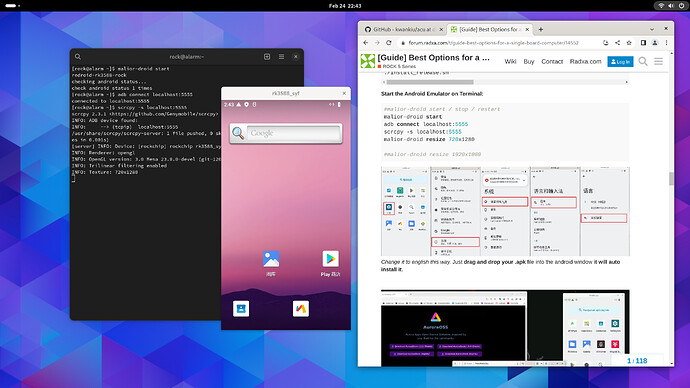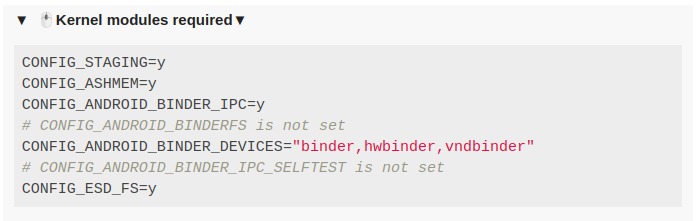Arch Linux Installers for Khadas Edge 2
Download BredOS by @Rippanda12
Download Arch Linux Installer by @kwankiu
- Move it to your usb drive plug it into edge 2 boot 8wow via (function key + rest) + function key > Install your file on write to emmc inside 8wow.
🖱️Basic terminal troubleshoot:▼
Check your baseline repos: sudo nano /etc/pacman.conf
sudo pacman-key --refresh-keys
sudo pacman -S archlinux-keyring
sudo rm /var/lib/pacman/db.lck
Get Arch Configuraton Utility - Still in Beta
Install it: bash <(curl -fsSL
https://raw.githubusercontent.com/kwankiu/acu/main/acu) -u
Update It:acu update ; acu -u
Install Chromium from acu apps:acu install chromium
Getting the gnome dash to dock
sudo pacman -Syy gnome-tweaks gnome-shell-extensions fakeroot git dpkg --noconfirm
git clonehttps://aur.archlinux.org/gnome-browser-connector.git
cd gnome-browser-connector ; makepkg -si ; cd
You can now install ‘el’ gnome extensions:
Dash to Panel or Dash to Dock
Open Gnome-Tweaks and enable the dam Titlebar buttons (Why is this even disabled -.-’ )

Screen recorder any idea how? or just Ubuntu has support for it?
Package Managers Helpers - Builders and Other Interfaces
🖱️Arch Configuration Utility by @Kwankiu:▼
Arch (ARM) Configuration Utility - (ACU Still in development)
Currently arch-rock-config soon to be ACU is not only an configuration utilitiy but also an pacman wrapper tool that can uses ‘acu -u’ to install software providing you with the best tools running with hardware acceleration.
Arch Configuration Utility by @Kwankiu
bash <(curl -fsSL https://raw.githubusercontent.com/kwankiu/acu/dev/acu) --update=dev
arch-rock-config -u acu ; acu --update=dev ; acu update
🖱️Universal Package Management:▼
Try Universal Package Management Tool - UPT
“One command to manage all the packages on all the distributions.”
sudo pacman -S gcc make rustup
#-- Install UPT
rustup default stable
cargo install upt
nano ~/.bash_profile #add:
export PATH="$PATH:$HOME/.cargo/bin"
sudo reboot
#It can also do sudo upt update / sudo upt upgrade etc etc etc
🖱️YaY - Yet another Yogurt:▼
Yet another Yogurt - An AUR Helper written in Go
Pacman installs packages from only the repos. Yay installs packages from both the repos and the AUR
sudo pacman -Syu
sudo pacman -S --needed base-devel git
git clone https://aur.archlinux.org/yay.git
cd yay ; makepkg -si ; yay --version
🖱️Paru:▼
Paru is your standard pacman wrapping AUR helper with lots of features and minimal interaction.
sudo pacman -S --needed base-devel
git clone https://aur.archlinux.org/paru.git
cd paru
makepkg -si
🖱️AGR - boogie & hbiyik:▼
🖱️ARB - Package/Repo Builder - 7Ji:▼
ARB is a package builder - repo builder
Cloud Gaming runs like a charm on this system!
🖱️Android for Arm64 RockChip:▼ (Only on kernel 5.10 for now).
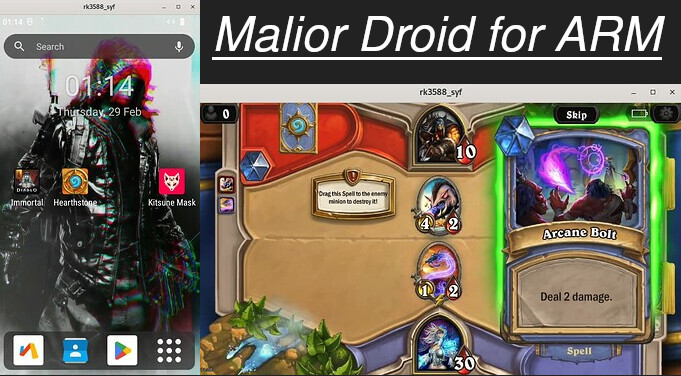
Android Emulator to your ARM system (ReDroid with Scrcpy and Docker): arch-rock-config install malior-droid - Currently only working on kernel 5.10 - soon to be updated for 6.10
malior-droid stop ; adb disconnect localhost:5555 ; malior-droid start ; adb connect localhost:5555 ; scrcpy -s localhost:5555 ; malior-droid resize 720x1280
Just add this alias in nano .bash_aliases and run it as malior each time:
alias malior="malior-droid stop ; adb disconnect localhost:5555 ; malior-droid start ; adb connect localhost:5555 ; scrcpy -s localhost:5555 ; malior-droid resize 720x1280"
Change it to english this way. Just drag and drop your .apk file into the android window it will auto install it .
🖱️Fix the google play store by doing this:▼
To become certified with access to the play store you have to:
1 - Install a device ID apk to get this Device ID and register it on your google account.
2 - Register it here: https://www.google.com/android/uncertified/
3 - Restart Malior-Droid again and add your google account manually on settings.
4 - Send apkpure the emulator window and start installing apps like a boss !
🖱️Kernel modules required▼
CONFIG_STAGING=y
CONFIG_ASHMEM=y
CONFIG_ANDROID_BINDER_IPC=y
# CONFIG_ANDROID_BINDERFS is not set
CONFIG_ANDROID_BINDER_DEVICES="binder,hwbinder,vndbinder"
# CONFIG_ANDROID_BINDER_IPC_SELFTEST is not set
CONFIG_ESD_FS=y
Kwankiu / Arch Linux Installer / Rippanda12 / BredOS / 7Ji / Joshuas-Riek / boogiepop
Set SoC to Performance: arch-rock-config soc performance
Get Edge 2 Fan to work: sudo i2cset -y -f 2 0x18 0x8a 0x18
Fix for Desktop Environments without Icons: sudo pacman -S librsvg