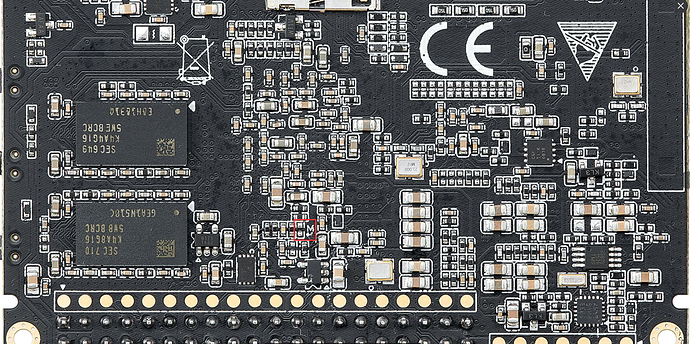Hello, Don’t despair. It may require a couple of things to recover.
One involves re-flashing the VIM2 with an image(Khadas firmware or third party ROM, like SCV1), using the USB Burning Tool. Official VIM2 Firmware can be found here…choose carefully to insure you pick a VIM2 firmware.
If that does not work for some reason, it may be necessary to put the VIM2 in to MASKROM Mode, using the VIM2’s M-Register contacts, scroll to “MRegister Mode(Maskrom Mode)” .
Disregard the photo showing contacts at that link, here is the M-Register contact location on the VIM2…
Good luck.
BTW Here is a tip for using the USB Burning Tool.